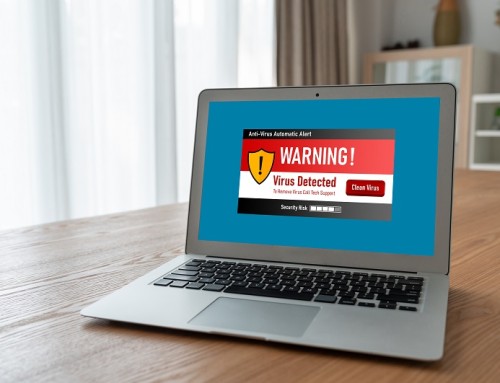Let’s face it, our laptops have become somewhat of a lifeline for us both personally and professionally. Have you ever wondered why your battery doesn’t last as long as it used to? In this blog we are going to touch on a few ways to get the most out of your laptop battery.
1 – Setup and Optimize Your Power Options
- Start –> Search for “Power Options”
- Maximize your battery life by choosing “Power Saver” or “Max Battery” Options
- Choose “Change Plan Settings to further tweak one of your power plans for a custom effect on when to dim the display, put the display to sleep, or put the computer to sleep
- Use the screen dimming feature under “Change Plan Settings”
2 – Don’t Damage Your Battery
Damaging your battery will surely keep you from getting the most out of it
- Keep your laptop and battery cool
- Use Cooling Pads when working from your desk
- Avoid propping your laptop up with pillows, blankets, or other soft surfaces that can block the cooling fans
- Avoid storing your laptop in areas of high heat, such as a hot car or direct sunlight
- Don’t use an AC adaptor with the wrong voltage – If your adaptor goes bad make sure you purchase one that is compatible with your laptop.
3 – Exercise Your Battery
One of the biggest mistakes people make is not taking care of their batteries from the beginning
- Don’t leave your laptop plugged in all the time, its good for the battery to get discharged regularly
- Most modern batteries (Lithium Ion) should be recharged around 30% and only OCCASIONALLY let to discharge completely
- Do not leave a charge battery dormant for long periods of time
4 – Turn Off Bluetooth, WiFi, and 3G
These days we are often on the road and need to use our wireless connections to access the internet, but most likely not all of them – Disable any that are not in use
- Most laptops have a switch, softkey, or keyboard shortcut to disable these devices
5 – Ditch the Peripherals
- USB and other external devices rely on your battery for power – Remove/Unplug them when they are not in use
- Remove any CD’s or DVD’s from your optical drive
For those of you who want to dig into how Windows 7 is using your battery here is one final “techy” tip.
- Start –> Search –> Type in “CMD” and hit enter
- At the command line type: “powercfg -ENERGY -OUTPUT c:\power.html”
- To view the report type c:\power.html
- Follow the recommendations in the report to improve the laptop power performance